If you have problems with Windows 10 search section, Windows 10 does not search, Windows search error etc. this article will solve your problems!
This problem usually persists with the windows 10 search bar empty. And what you need to do is described below with pictures step by step. If the problem persists, write below as a comment. We will not let you leave this site until your problem is resolved.
Windows 10 Search Not Working Solution
STEP-1
The problem may be caused by the bing search engine. Since the Windows 10 search bar uses the bing engine, we need to disable the bing engine. Don’t worry, this is not a feature you’re already using, it’s background processing. To do this, first you need to do:
Press Windows + R keys simultaneously, type regedit in run section and press enter.
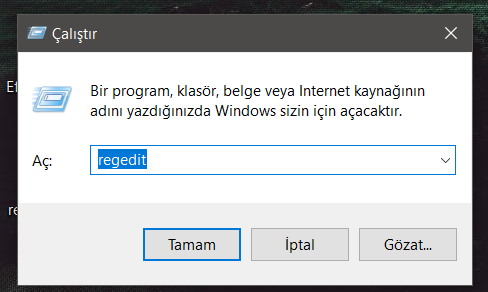
STEP-2
After typing and entering regedit, we will enter the registry by clicking “YES” on the Registry Editor opening screen. It should be a screen like this.

Now we paste the text below into the url channel at the top and press enter so that we can access the desired location.
Computer\HKEY_CURRENT_USER\Software\Microsoft\Windows\CurrentVersion\Search
After pressing enter, different files will appear, just like below:

On this screen, there is a file that I do not have and that is BingSearchEnabled. Now for your problem to be solved, right click on a blank section on the right screen, point to New text, click DWORD (32 bit) Value, type BingSearchEnabled in its name and press enter.
Congratulations! Problem solved! It’s time to restart your computer!
Remember, if after restarting, if the problem is still not resolved, please tell us in the comments below that you do not leave the site before the problem is solved! Have a nice day.

